PowerScheduler
5 Simple PowerScheduling Tips for Creating a Better Master Schedule
For those of you who don’t know me, I am well-known as the crazy (but maybe slightly lovable) scheduling guy who has been flying all over the world for years to exotic and not-so-exotic locations to help schools build the best master schedules possible. I have a lot of stories I will share at some point, but I wanted to start blogging on my newly revised website with a topic that will directly make a positive impact on your approach and results in building next year’s master schedule – Five simple PowerScheduling tips for creating a better Master Schedule.
- Identify your priorities and start from there
Be clear about your priorities. If your highest priority is making sure that all students get their AP courses and Concert Band above all other courses, build them first! By default, when PowerScheduler is building the schedule it is looking at your schedule in its entirety, placing every section of EVERY course in the best spot possible for the most student requests to be satisfied, not necessarily just the requests for the “most important” courses. You CAN build your schedule incrementally. Turn off the “Schedule this course” flag on all your courses and ONLY turn back on your “important” courses (Like AP courses, or Year 1 or 2 IB courses, Concert Band) that are your highest priority. When PowerScheduler is building only these courses you will get the BEST, for example, AP or IB schedule possible (not taking into account all the other courses you have in your schedule). Once you have the best schedule possible for THOSE courses, you can LOCK those sections in place BEFORE turning on the rest of your courses. My next blog post will give you a few creative options on how to do this easily and efficiently, and examples from some of the schools I work with who have had success using this method.
- If anything is an absolute, lock it in!
The Pre-Schedule Constraint is your best friend. If Jazz Band MUST be period 1 in Music Room 107 with teacher Branford Marsalis, go ahead and preschedule it! When a section of a course is prescheduled, PowerScheduler doesn’t even have to “think” about it, it just does it. Anything that is an absolute should be prescheduled. So Greg, sounds interesting, but I have a question – “Isn’t going to the Course Preferences page of Jazz Band and saying the ONLY valid start period is period 1, and I’ve assigned Branford Marsalis that course, and his preferred room that matches this course is Music Room 107 doing the same thing as prescheduling it?” My answer is sort of, but not exactly. Yes, it will only be able to build this course section period 1 with the assigned teacher in the defined room. But, prescheduling the section of this course (which is an absolute) cuts down on the number of potential combinations of scheduling this and all other courses that PowerScheduler must calculate by deriving this information from Course Preferences on the fly, by having the information set up front instead. In a few words, it’s more efficient, worth the effort, and produces better overall results.
- Empower your students to determine their own “Plan B”
If students get to choose their own elective courses, why not let them choose their own alternates to those choices in case they don’t get them all? One way you can get a better overall load percentage (the percentage of students who get everything they requested) is allowing alternate elective choices to automatically take the place of unfilled primary elective choices during the load process. Alternate requests are a pool of course requests a student chooses that can potentially take the place of any of their elective type requests, only if needed.
- Work smarter, not harder
Simply put, let PowerScheduler do the work for you! I can’t even count the number of times I have seen people doing a lot of unnecessary manual scheduling work that could easily have been done by PowerScheduler. If you need to create 30 sections of Advisory in the Advisory Period, why not assign it to your teachers as a course and build the sections for you instead of creating them after the fact? If you need to assign collaborative and SPED teachers as co-teachers to sections of courses in the schedule, why not reserve them at the right times during the build process using a Course Team constraint instead of trying to figure it all out later (*Spoiler alert, it almost always never works out when you try to figure it all out later!). Use the Automated Study Hall function to find remaining holes in student schedules en masse and assign them to study hall sections at those times, automatically!
- “Because we always do it this way” is not the right answer to any question
Continually question why you have to do things the way you do them now. Ask yourself what doesn’t work well now, and how could you change it if you had the power to do so? When presented with a possibility of something that may be more efficient, easier to understand or dynamically resolves more issues than potentially creates uneasiness about change, don’t resist the change!
Thanks for reading! If you have any questions or comments, or if there is anything I can do to help, please let me know!

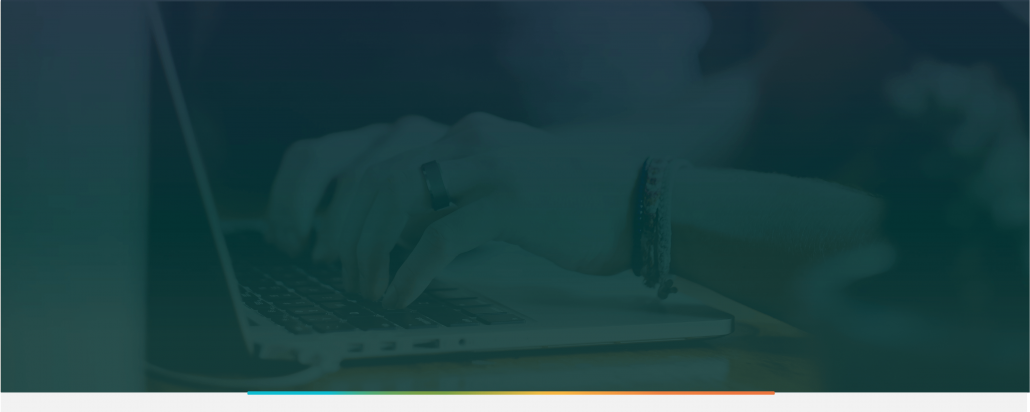
Leave a Reply
Want to join the discussion?Feel free to contribute!