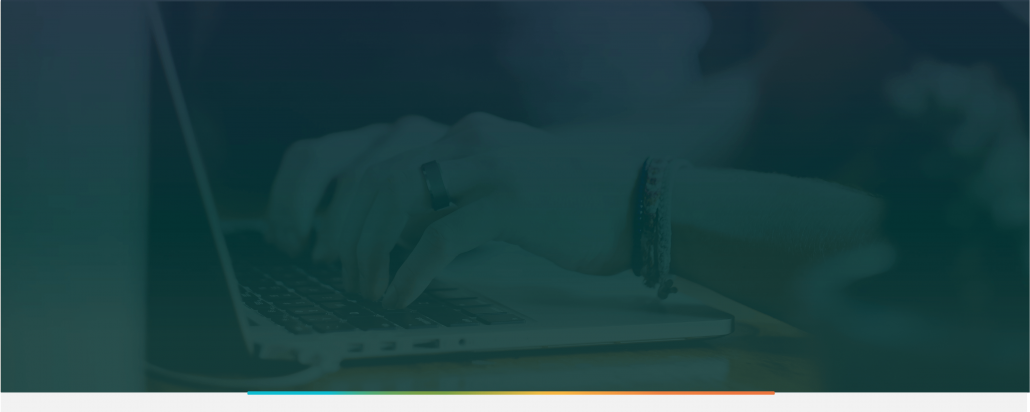PowerScheduler
PowerScheduler – It’s not just requests, it’s the type of requests!
Quite frequently I’m asked about what are some of the most important things that schools should be careful to do correctly while scheduling in PowerScheduler. My answer for years has been that one of the most important things is to make sure your Student Course Requests are flagged properly with the correct REQUEST TYPE. The REQUEST TYPE actually has NOTHING to do with the course itself, (how important it is, if it’s a graduation requirement, academic or elective) it’s HOW the request is HANDLED when you’re running the LOAD of student requests.
Here’s my take on the definition of the 3 types of request types of REQUIRED, ELECTIVE and ALTERNATE how they work:
REQUIRED – doesn’t mean really it’s required (for grad requirements or something like that), it simply means that if the student requested it, they should get it, and nothing else will AUTOMATICALLY take its place (unless there is a global substitution on the course, or direct Alternate for that course for the individual student)
ELECTIVE – means if the student requested it they should get it, BUT if they don’t it’s OK to use one of their ALTERNATE request type choices to automatically take its place
ALTERNATE – means don’t even consider these requests UNLESS you need one to take the place of an ELECTIVE type request (only) if the student doesn’t get it.
When you look at a student’s requests on the PowerScheduler -> Students -> Requests screen:
1. Anything with an “E” in the code field for a request is an ELECTIVE request type request (In the above example, Latin Prose, Art 2 and Silversmithing)
2. Anything with an “E” in the code field AND a check on the Alt box is an ALTERNATE request type request (In the above example, Beginning Piano and Guitar)
3. Anything with no code and no check is a REQUIRED request type request
In order for PowerScheduler to use the ALTERNATES, you must check the box “Use student course substitutes” when running the LOAD. If you don’t, it won’t use them!
Hope this helps. Happy Scheduling!